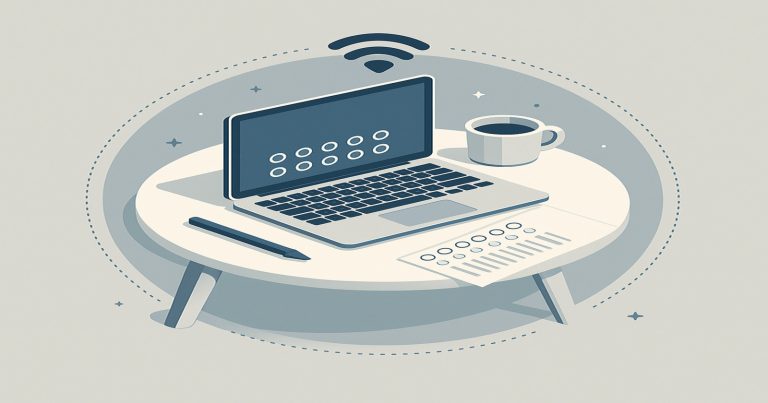The ACCA remote exam allows students to take their exams from home using a secure online setup. It helps students who cannot go to a center. The remote exam uses strong safety tools, like a camera check, screen recording, and ID verification. ACCA launched this mode to make exams more flexible and to help more students globally. Many Indian students now choose this option because it saves travel time and offers comfort at home. The ACCA remote exam system test checks if the computer meets all the exam requirements. It ensures smooth exam performance without delays.
How the ACCA Remote Exam Works
ACCA remote exams follow a strict process. They take place at a set time, just like in-center exams. Students sit in a quiet room with a working webcam, microphone, and stable internet. ACCA uses software to keep the exam safe. The system watches your screen and room while you write the paper.
Exam Format and Environment Setup
Remote exams use the same pattern as centre exams. Students need to prepare their room and computer before the exam day. A clean desk with only allowed items like pens, ID proof, and a clear water bottle is necessary. Any other item is not permitted.
The environment must be noise-free. Any background voices or people entering the room can lead to disqualification. Also, a working webcam should face the student. This camera will record the student during the whole ACCA exam. The mic records the audio, and the software checks for wrong behavior.
Steps to Book the Remote Exam
- Log in to the MyACCA portal.
- Choose “book exam” and pick the remote option.
- Select the correct exam and check the time zone.
- Pay the fee online.
- Get a confirmation email with all details.
The email has the link to the exam, system test instructions, and room setup guide. Students must read all these carefully. Missing a step may lead to cancellation.
Tools Required for the ACCA Remote Exam
Students must use a computer that matches the list. Phones and tablets do not work. Also, the computer should not have screen-sharing apps like Zoom or Skype during the exam.
| Tool | Requirement |
| Device | Laptop or desktop with Windows OS |
| Webcam | Built-in or USB-connected webcam |
| Microphone | Built-in or USB mic |
| Internet Speed | Minimum 2 Mbps download/upload |
| Browser | Latest Google Chrome |
System Test for ACCA Remote Exam
Students must run the ACCA remote exam system test before their exam. This test checks if the computer is ready for the exam. ACCA provides a system test link in the email after booking the exam.
Purpose and Importance of the System Test
The system test ensures no last-minute errors. It checks the webcam, mic, and internet speed. It also ensures that the device has no banned software. This test also helps students learn what the real exam screen looks like. Students who skip this test may face trouble on exam day.
The system test should be done on the same device and in the same room as the exam. This keeps all settings the same. Students who use school or office laptops may face firewall blocks, so testing early helps fix problems.
What to Expect During the System Test?
- The test opens a browser window.
- The student shares their screen.
- The webcam checks the face and the room.
- Mic records the audio and checks the quality.
- A sample question screen opens to show the layout.
After the test ends, the result shows whether the system passed or failed. A failed test means the student must fix issues before the exam. ACCA offers help through their online support if students need tech help.
Steps to Run the ACCA Remote Exam System Test
- Open the email from ACCA after exam booking.
- Click on the “System Test” link.
- Allow camera, mic, and screen sharing.
- Follow the steps shown on screen.
- Read the result and make changes if needed.
The test should be done at least five days before the exam. This gives time to change the laptop or fix the internet if needed.
Rules and Safety Checks in ACCA Remote Exams
The ACCA remote exam has strong rules. These protect the exam’s fairness. The system records students during the exam. A live team watches students to check if anyone cheats.
Exam Day Protocols and Proctoring
Students must join the exam at least 30 minutes early. The joining link is in the exam email. After clicking the link, students must:
- Show a valid photo ID.
- Take a room scan using the webcam.
- Stay given the webcam.
- Keep your hands visible on the desk.
During the Exam, Students Cannot
- Leave the room.
- Look around too much.
- Cover the camera or mic.
- Talk to anyone.
If the proctor sees anything wrong, the exam may be stopped. ACCA may cancel the exam or fail the student. The proctor can send chat messages if needed. Students must answer and follow the proctor’s instructions.
Software Used for Monitoring
ACCA uses secure software like Onvue or Proctoru to ensure exam safety. These tools track every action on the computer. They stop copy-paste actions and lock other programs. The software starts recording once the student enters the exam. It runs till the student submits the paper. After submission, students receive a message confirming that the exam has been completed.
Tips to Perform Well in the ACCA Remote Exam
Good planning helps students avoid stress. Students who follow the rules and do the system test early perform better. A proper study plan also boosts exam scores.
Before the Exam
- Check computer settings and the internet daily.
- Study the exam pattern and past papers.
- Keep ID ready.
- Inform family members not to disturb you during the exam.
- Sleep well the night before the exam.
On the Day of the Exam
- Join early and stay calm.
- Follow all the proctor’s steps.
- Do not use shortcuts or cheat.
- Use the reading time wisely.
- Save answers often.
Students who panic during the exam should take deep breaths and focus. They should also avoid clicking random buttons. If technical issues happen, they should contact ACCA support with screenshots.
After the Exam
- Students receive a confirmation message.
- ACCA will send the results after a few weeks.
- If students face problems, they can raise a support ticket on myACCA.
ACCA Remote Exam FAQs
1. What is the ACCA remote exam?
The ACCA remote exam lets students take their ACCA papers from home. It uses online tools and strict monitoring to ensure the exam stays safe and fair.
2. What is the ACCA remote exam system test?
The ACCA remote exam system test checks if the computer and room are ready for the exam. It checks webcam, mic, screen sharing, and internet speed. This test prevents problems on exam day.
3. Can students use mobile phones for ACCA remote exams?
No. ACCA remote exams work only on computers or laptops with Windows. Phones and tablets are not allowed because they do not support the exam tools.
4. What happens if the internet goes off during the exam?
If the internet disconnects, the exam software pauses. Students must reconnect fast. If the break is long, the proctor may stop the exam. Students should use a stable internet connection.
5. Can students cheat in the ACCA remote exam?
No. ACCA uses cameras, a microphone, and software to stop cheating. Any strange activity leads to exam failure. Students must follow all rules strictly.